TL;DR
To protect a PDF file, you can password protect it using Adobe Acrobat, Microsoft Word, Google Drive, or free online tools. For advanced security, use encryption, digital signatures, and QR Code verification like QR Mark. This prevents unauthorized access, editing, content theft, and document forgery. Most PDF software offers built-in protection features – just look for “Protect” or “Security” options in your PDF editor.
According to statistics, 60% of shared business documents are in PDF format, and many are left unsecured. If you’re sending files without protection, your content is vulnerable.
The good news? Protecting your PDFs is easier than you think. And with modern solutions combining traditional security with innovative verification methods, you can create fortress-level protection for your most important documents.
A. What are the major PDF security risks you need to protect against?
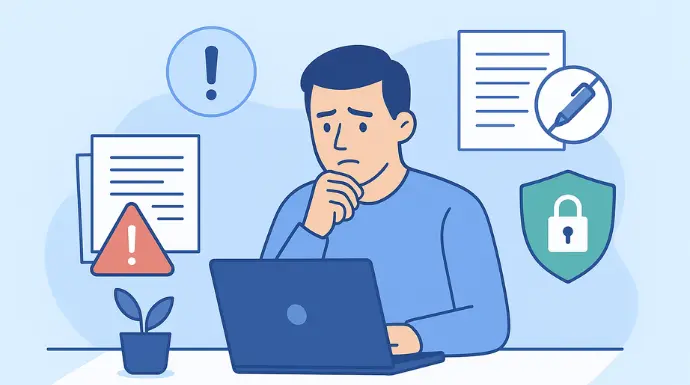
Before we dive into solutions, let’s understand what we’re fighting. PDF files face seven major security threats that can compromise your information, reputation, and bottom line.
1. Unauthorized access
This is the big one. Someone opens your PDF who shouldn’t have it. Maybe it’s a competitor getting your business plans.
Maybe it’s identity thieves accessing your personal documents. Without proper protection, your PDF is like leaving your diary open on a park bench.
2. Unauthorized editing
Ever sent a contract only to receive it back with “minor changes” that completely flip the terms? Unauthorized editing turns your documents into weapons against you.
Prices get changed, terms get modified, and signatures get moved around. It’s basically digital forgery made easy.
3. Content extraction
Copy-paste theft is real. People extract your text, images, and data to use elsewhere. Your research becomes their research, or your designs become their designs. This is typically used for the theft of intellectual property.
4. Unauthorized printing
It refers to the ability for someone to print a PDF document without your permission. Especially when the document contains sensitive, confidential, or proprietary information.
5. Document forgery
This goes beyond editing. Sophisticated forgery involves recreating your entire document with false information while making it look completely authentic. In legal and financial contexts, this can be devastating.
6. Metadata exposure
PDFs can carry hidden metadata (like authorship, revision history, or embedded comments) that may unintentionally leak sensitive information. Hackers or competitors can exploit this data to gain insight into your internal processes or strategies.
7. Malware injection
PDFs can be weaponized to deliver malware. Hackers embed malicious scripts or links that activate when the file is opened. Your innocent-looking contract becomes a Trojan horse delivering ransomware or data theft tools.
Understanding these risks isn’t meant to scare you. It’s meant to show you why PDF protection isn’t optional anymore. Now let’s fix it.
B. How to password protect a PDF file: step-by-step methods
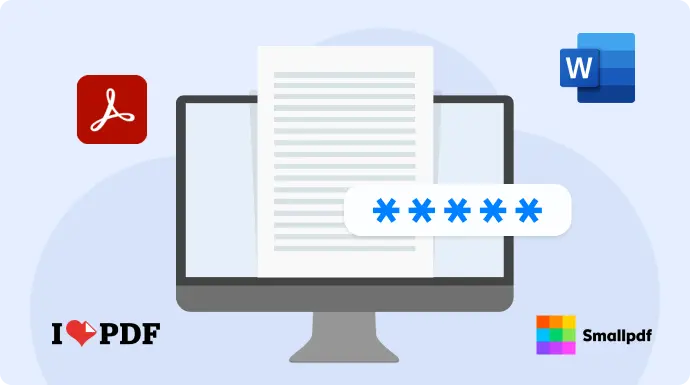
If your documents are digital, password protection is your first and most important line of defense.
1. Adobe Acrobat: When control really matters
a. Free version (Online)
Adobe’s free online tool is great for basic password protection, ideal for keeping casual viewers out of private files.
How to use it:
- Go to Adobe’s Protect PDF tool online.
- Upload your PDF
- Enter a strong password (use letters, numbers, and symbols).
- Click “Set Password”.
- (Optional) Rename the file.
- Download your protected PDF.
Note: You can download once without signing up. After that, a free Adobe account is required. This method offers “open protection” only, means anyone with the password can still print, copy, or edit the file.
If you need more control, like disabling editing or copying, use Acrobat Pro DC.
b. Pro version (Adobe Acrobat Pro DC)
With Pro, you can restrict editing, copying, printing, and more, giving you full control over your document.
Here’s a step-by-step process:
- Open your PDF in Acrobat Pro DC.
- Go to Tools > Protect > Encrypt > Encrypt with Password.
- Enable: “Require a password to open” and “Restrict editing and printing”
- Set your open and permissions passwords.
- Choose what to allow or block: Printing (none or low-res only), Copying text/images, and Editing or form filling
- Select 256-bit AES encryption for stronger security.
- Click OK, confirm passwords, and save your file.
This method gives you complete control over your document. Its ideal for legal contracts, business reports, design files, or anything sensitive you don’t want tampered with.
2. Microsoft Word: Protect as you write
If you’re already working in Word, securing your PDF is just a few clicks away. Word lets you encrypt your document with a password as you save it as a PDF.
Here’s how to do it:
- Open your document in Microsoft Word
- Click “File” then “Save As”
- Choose “PDF” as the file type
- Click “Options” before saving
- Check “Encrypt the document with a password.”
- Enter your password
- Click “OK” then “Save”
Quick Tip: If you’re not using Word or Acrobat, there are plenty of free online tools like iLovePDF or Smallpdf that let you password-protect a PDF without signing up. The steps are usually the same: Open tool > Upload PDF > Enter a strong password > Click “Protect PDF” > Download your secured PDF file.
Now that you’ve got password protection down, let’s talk about the additional layers of security that can make your PDFs virtually bulletproof.
C. Why passwords alone are not enough
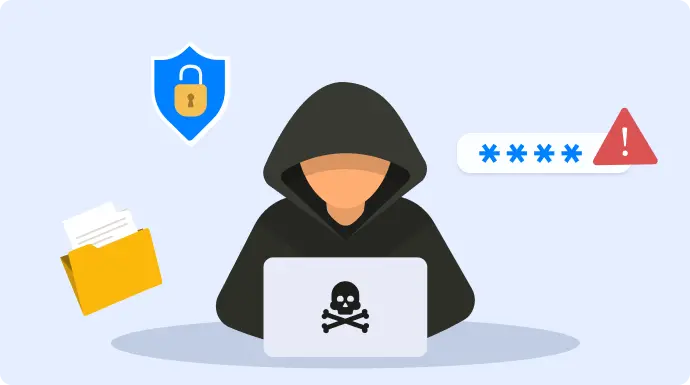
1. Passwords can be shared or leaked
Once someone has the password, they can easily forward it to others intentionally or accidentally. You lose control the moment it’s shared.
2. Passwords don’t prevent editing or copying
Many password protections only guard against opening the file. If someone can view the file, they can often still copy content, edit terms, or screenshot sensitive data. This is especially dangerous if you haven’t set up detailed permission controls.
3. No proof of authenticity
A password doesn’t prove that the document is legitimate or unaltered. It doesn’t show who created it, when it was signed, or whether anything was changed later, making it easy to forge or manipulate files.
4. Vulnerable to cracking tools
Many free or low-cost tools can bypass weak or outdated password protections, especially those using older encryption standards (like 40-bit or 128-bit RC4). If your PDF falls into the wrong hands, it can be cracked in minutes.
5. No protection against malware or tampering
Passwords can’t detect if a file has been tampered with or injected with malicious scripts. Someone could embed harmful links or code in a PDF, and a basic password won’t stop prevent PDF tampering.
For complete protection, combine passwords with the advanced methods covered next.
D. Advanced ways to protect your PDF
1. QR Codes: Smart defense against forgery
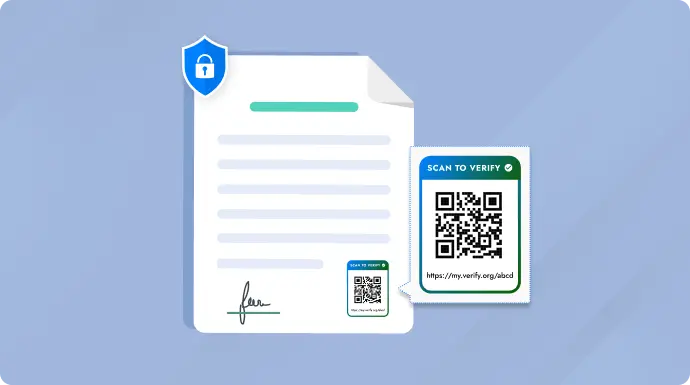
QR Codes aren’t just for payments and restaurant menus anymore. They’re transforming document security by enabling instant verification on both digitally and on paper.
Why QR verification is a game-changer:
- Works even on printed documents (unlike passwords or digital signatures)
- Instant verification with any smartphone
- Nearly impossible to replicate without access to original systems
- Prevents forgery of certificates, insurance claims, warranties, and more
How to secure a PDF with QR Mark:
If you’re looking to try QR verification without a complex setup, QR Mark is one of the easiest ways to get started.
Note: They offer 3 free verifications each month, so you can test it out before committing.
Here’s how it works:
- Sign up or log in at QRMark.com
- Add a custom domain (e.g., verify.yourcompany.com) for branded trust
- Go to Verifications > Create Verification
- Upload your PDF manually or through add-ons in Microsoft 365 / Google Workspace
- Generate and embed the verification QR Code
- Position it on your document and export your protected file
How verification works: Recipients can scan the QR Code to view key document metadata (issuer, creation date, title), compare it to the original, and detect any tampering without downloading any special app required.
2. Encryption: Make your content unreadable
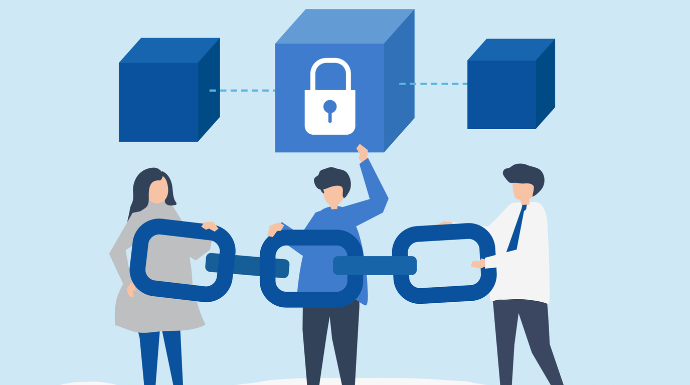
Encryption scrambles your PDF content into unreadable code. Without the key, your document looks like gibberish. Even if someone breaks your password, encrypted content remains protected.
Types of PDF encryption:
-
128-bit RC4 – Basic encryption. Fine for everyday files, but considered outdated and less secure.
-
128-bit AES – Stronger and more modern. Good for internal documents, reports, or shared files.
-
256-bit AES – The highest level available. Often called “military-grade” encryption, used for financial, legal, or sensitive personal documents.
Most modern PDF tools now default to AES encryption, which is fast, secure, and compatible across systems.
In most tools like Adobe Acrobat Pro DC, encryption is applied during the password protection process. But it’s the encryption level you choose that actually defines how secure your file is.
Note: If you’ve already followed the steps for password protection earlier, just make sure you select 256-bit AES encryption in the settings. That’s what turns your document into secure, unreadable data until the correct key is entered.
3. Digital Signatures: Proving authenticity
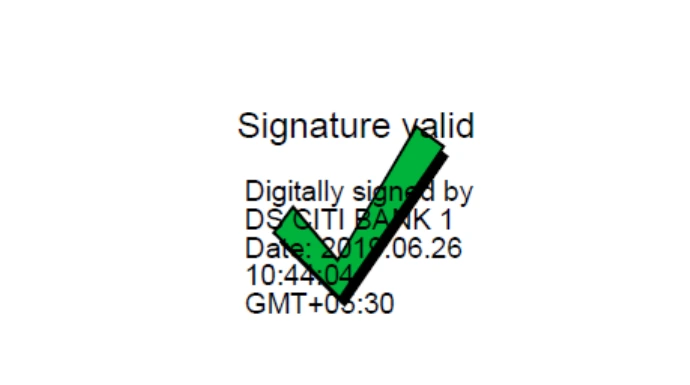
Digital signatures let others confirm that a document really came from you and hasn’t been changed. They link your identity to the file and lock the content, so if anything is edited after signing, the signature breaks and the tampering is immediately visible.
How to digitally sign a PDF in Adobe Acrobat Pro DC
-
Get a Digital Certificate
Obtain one from a trusted Certificate Authority (like DigiCert or GlobalSign), or create a self-signed certificate for internal use. -
Add the Certificate to Acrobat
Go to Edit > Preferences > Signatures > More (under Identities & Trusted Certificates), then Digital IDs > Add ID to import your certificate. -
Apply the Signature
Open your PDF → Tools > Certificates > Digitally Sign
Drag to create the signature field → Select your certificate → Click Sign and save the file. -
Verification
Recipients can open the PDF in Acrobat or any standard reader to verify the signer’s identity and confirm the document hasn’t been changed.
E. Why PDF protection is about more than just security

1. Legal protection and compliance
Many industries require document protection by law. Healthcare has HIPAA, finance has SOX, and legal has attorney-client privilege. Unprotected PDFs can lead to massive fines and legal liability.
Protected PDFs also hold up better in court. Digital signatures and timestamps provide evidence of authenticity that courts recognize and accept. And some laws have mandated the use of QR Codes for authenticity verification.
2. Maintaining a professional reputation
One data breach can destroy years of reputation-building. When clients trust you with sensitive information, protection becomes a competitive advantage. Companies with strong document security win more business.
3. Preventing financial loss
Document theft costs money. Stolen intellectual property, altered contracts, identity theft – all preventable with proper PDF protection. The cost of protection is pennies compared to the cost of breaches.
4. Enabling secure collaboration
Protected PDFs allow safe sharing with partners, clients, and vendors. You can collaborate confidently knowing your information stays secure. This opens up opportunities that would be too risky otherwise.
5. Meeting customer expectations
Modern customers expect security. They want to know that their information is protected. Visible security measures like QR verification codes show customers you take their privacy seriously.
6. Competitive advantage
While competitors struggle with document leaks and security breaches, your protected PDFs let you move faster and collaborate more freely. Security becomes a business enabler, not a roadblock.
F. FAQs
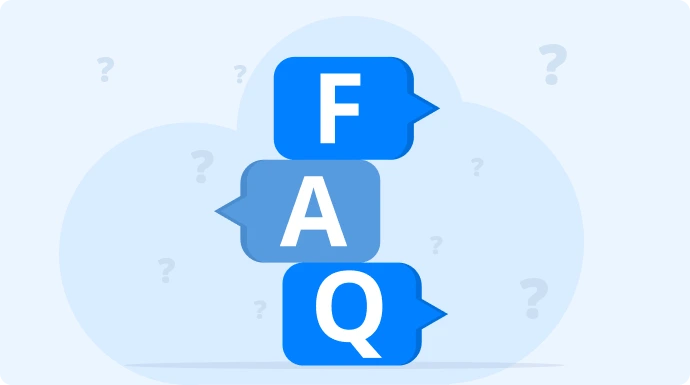
1. What is a secure PDF and how does it work?
A secure PDF is a document with built-in protection measures like password requirements, editing restrictions, encryption, or digital signatures. These features control who can open, edit, print, or copy the document, ensuring only authorized users can access or modify the content.
2. How do you lock a PDF from editing?
In Adobe Acrobat, go to Tools > Protect > Encrypt with Password, then enable “Restrict editing and printing.” Set permissions to block editing, copying, or printing. In Microsoft Word, use the “Encrypt with password” option when saving as PDF to prevent unauthorized changes.
3. Do QR Codes make PDFs more secure?
Yes, QR Codes add an extra verification layer that works even on printed documents. Services like QR Mark embed unique codes that link to the original document, allowing recipients to verify authenticity and detect tampering instantly using any smartphone camera.
4. Can I remove password protection from my own PDF?
Yes, if you created the PDF and remember the password, you can remove protection using the same software that added it. In Adobe Acrobat, go to File > Properties > Security and change the security method to “No Security” while entering your password.
G. Conclusion
Learning how to protect a pdf file is easier than you think. Start with password protection using Adobe Acrobat or Microsoft Word.
For advanced security, add encryption, digital signatures, and QR verification like QR Mark. Layer these protections to create bulletproof document security.
Your documents contain valuable information that deserves protection. The tools are available, the methods are proven. Start securing your PDFs today.
Have questions about PDF protection? Drop a comment below and we’ll help you out!
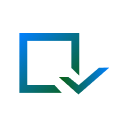
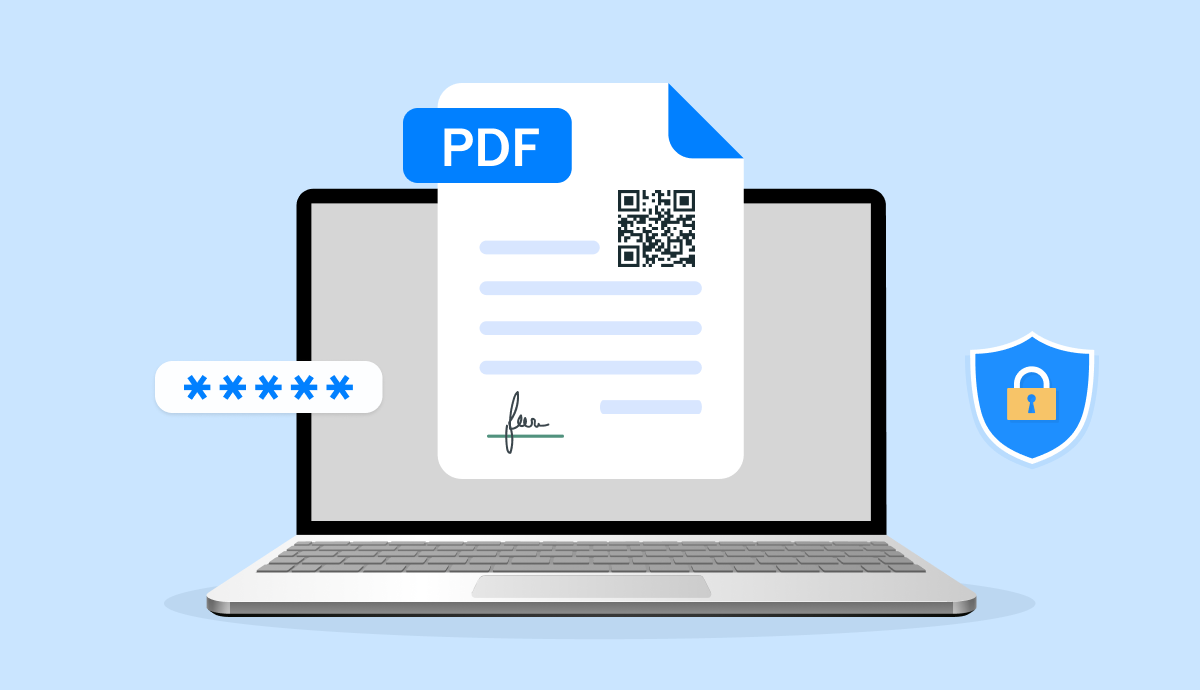
Leave a Reply