TL;DR:
Need to secure PDF documents fast? Start with password protection (use Word for free or Adobe for maximum security), disable copying/printing permissions, and never send passwords in the same email. For anti-forgery protection, add QR Code verification. Combine these methods for complete PDF security.
According to Check Point’s 2024 report, 69.1% of all malicious files detected worldwide in a single month were PDFs.
As businesses and individuals increasingly rely on digital documents, securing your PDFs has never been more important.
In this guide, you’ll learn everything from sending password-protected PDFs to using advanced protection methods. I’ll walk you through both free and paid ways to prevent unauthorized copying (even without password protection), secure sharing techniques, and how to fully lock access to your PDF files.
A. What does it mean to secure PDF documents?
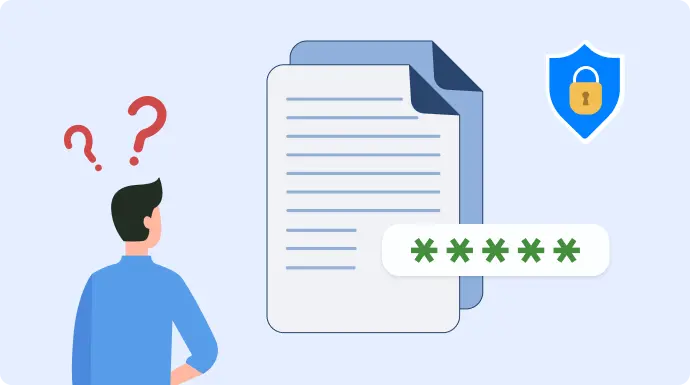
Let’s start with the basics. Securing a PDF involves three key layers of protection:
1. Access control
Who can open your PDF? Access control ensures that only authorized users can view the content. This is essential for sensitive materials like contracts, reports, or intellectual property. Password protection is your go-to tool here.
2. Content protection
Can someone copy, edit, or print your document? If you want to share information without allowing it to be altered or reused, content protection steps in. This includes disabling copying and printing, or adding verification tools like QR Codes to prevent forgery.
3. Sharing security
How do you share sensitive files without exposing them to risks? From accidental forwarding to interception via Man-in-the-Middle (MitM) attacks, secure PDF document sharing methods are critical.
Digital rights management, role-based access controls, and safe password transmission help keep your files in the right hands.
B. Access control: How to password protect your PDF documents
Password protection works best for access control because it creates an encryption barrier that prevents unauthorized users from even opening your document. The stronger your password and encryption level, the more secure your PDF becomes.
Here’s a comparison of the most effective password protection methods:
| Method | Encryption Level | Cost | Best For |
| 1. Adobe Acrobat | 256-bit AES | Paid | Maximum security |
| 2. Microsoft Word | 128-bit AES | Free | General use |
| 3. SmallPDF | 128-bit AES | Free (limited) | Quick protection |
| 4. macOS | 128-bit AES | Free | Mac users |
1. Using Adobe Acrobat for maximum security
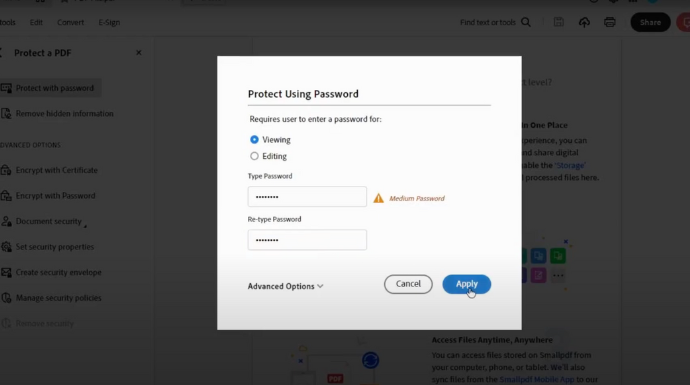
Adobe Acrobat offers the most comprehensive password protection. Here’s exactly how to do it:
- Open your PDF in Adobe Acrobat Pro
- Click “Tools” → “Protect” → “More Options” → “Encrypt with Password”
- Choose “Document Open” password (prevents file opening)
- Enter a strong password (minimum 12 characters, mix of uppercase, lowercase, numbers, symbols)
- Set security level to 256-bit AES encryption
- Click “OK” and save your file
Pro insight: Adobe’s 256-bit AES encryption is military-grade. It would take billions of years for current computers to crack a strong password.
2. Microsoft Word password protection method
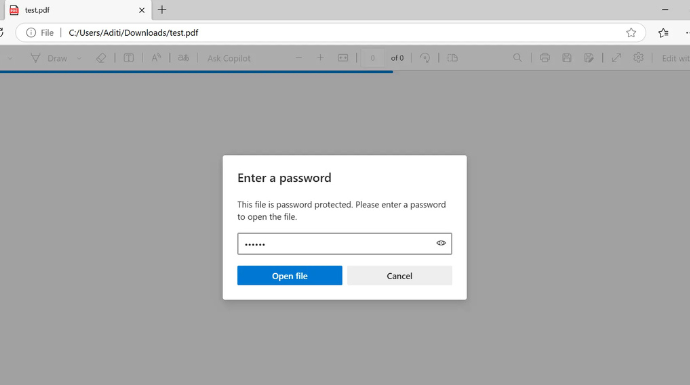
For free password protection, Microsoft Word is surprisingly effective:
- Open your document in Word
- Go to “File” → “Export” → “Create PDF/XPS”
- Click the “Options” button
- Check “Encrypt the document with a password”
- Enter your password (Word uses 128-bit encryption)
- Click “OK” then “Publish”
This same method also works well for other Microsoft applications like Excel and PowerPoint.
3. SmallPDF: Free online password protection
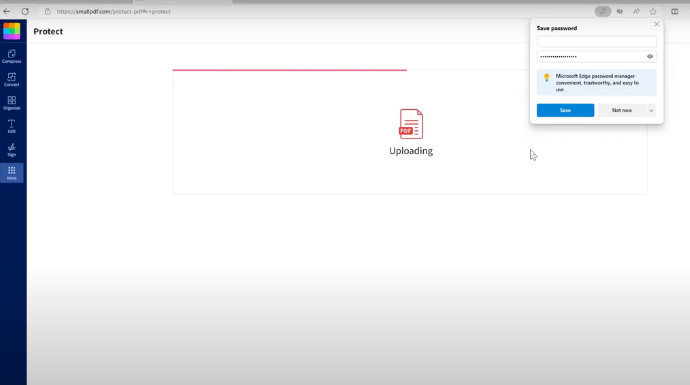
When you need quick, free protection without software installation:
- Visit SmallPDF.com and select “Protect PDF”
- Upload your file (maximum 5GB, deleted after 1 hour)
- Enter your password
- Download the protected file
Note: SmallPDF uses 128-bit encryption and processes files on secure servers. However, I recommend avoiding this for protecting highly confidential documents since you’re uploading to third-party servers.
4. Password Protect a PDF on macOS (No Extra Software Needed)
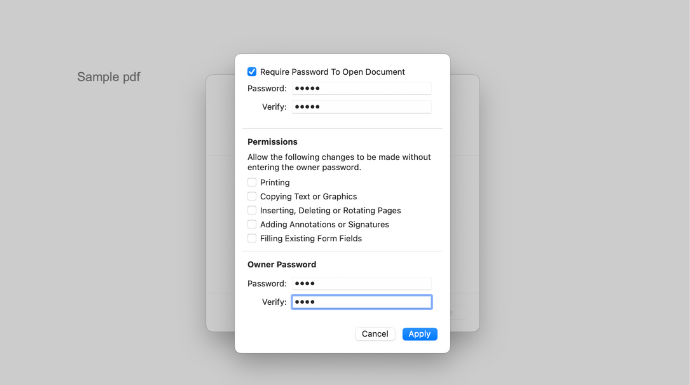
If you’re using a Mac, you can secure your PDF without installing any third-party tools. Here’s how to password protect your document directly from the built-in Preview app:
- Open the PDF by double-clicking it (it will open in Preview by default).
- In the menu bar, click File → Export.
- Click Permissions.
- Check the box Require password to open document.
- Enter a strong password and confirm it.
- Click Apply, then Save the file.
You can also set content restrictions here. Simply select what actions (copying, printing, editing) should be blocked.
To do this, enable permissions, set an owner password, and choose which options to disable. This adds another layer of protection beyond just password access.
C. Content protection: How to protect a PDF from copying without a password
1. Microsoft Word copy protection setup
Word lets you control what people can do with your PDF:
- Create your document in Word
- Go to “File” → “Info” → “Protect Document” → “Restrict Editing”
- Check “Allow only this type of editing in the document”
- Select “No changes (Read only)”
- Click “Yes, Start Enforcing Protection.”
- Set a password for removing restrictions
- Export as PDF with these restrictions intact
2. Adobe Acrobat permission controls
Adobe gives you granular control over PDF permissions:
- Open PDF in Acrobat Pro
- Tools → Protect → More Options → Encrypt with Password
- Select “Restrict editing and printing of the document”
- Set permissions password (different from opening password)
- Under “Permissions,” uncheck:
- Printing allowed
- Changes allowed
- Enable copying of text, images
- Enable text access for screen readers
- Save the file
Pro tip: I always recommend setting both the document open password AND the permissions password for maximum security.
3. QR Code protection against forgery
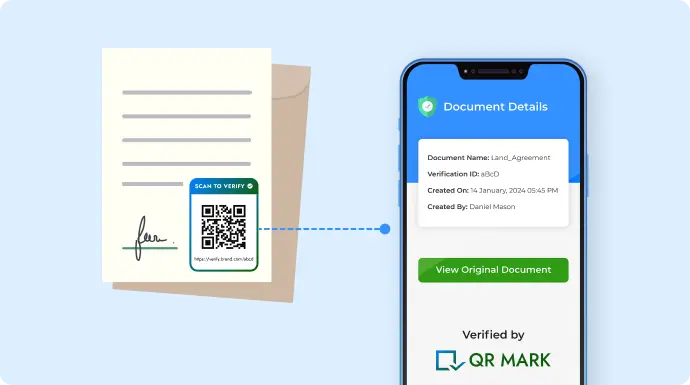
QR Codes offer a modern way to protect documents from forgery by adding a verifiable layer of ownership. This is especially useful for items like certificates, warranty documents, or any file where proof of origin matters.
Here’s how it works: You generate a unique QR Code linked to your verified domain and embed it in the original document.
When scanned, the code confirms the document’s authenticity and displays key metadata like its unique ID, file name, and creator. Because the QR is tied to your domain, it can’t be replicated by others.
QR Mark (tool) also provides access to the original PDF and related data. This means recipients can scan the QR to confirm authenticity and download the original file directly for verification or reuse.
To use QR Mark:
- Visit qrmark.com and create an account.
- In the dashboard, go to Settings, add and verify a subdomain—this secures your QR Codes and distinguishes them from fakes.
- Navigate to Verifications, and then Create Verification.
- Upload your PDF and click Open.
- Select Generate Verification Image.
- Adjust the QR’s size and placement on the document, then click Confirm Placement.
- Click Download PDF to get your protected file.
Note: QR Mark offers three free verifications per month. Try it out to see if it fits your needs.
D. Sharing security: How to send a password-protected PDF safely
1. Digital Rights Management (DRM) for enterprise-level protection
When basic password protection isn’t enough, Digital Rights Management (DRM) steps in as a powerful solution. It’s especially useful for organizations handling highly sensitive or confidential information.
Unlike standard protection methods, DRM allows you to maintain control over a document even after it’s been shared.
It offers advanced capabilities such as tracking file usage, revoking access remotely, and blocking actions like printing, copying, screenshots, or screen recordings.
Here are two widely used enterprise DRM solutions:
a. Adobe LiveCycle Rights Management
- Enforces access control even after sharing
- Tracks who opens, prints, or forwards the document
- Allows remote access revocation
- Prevents screenshots and screen recording
b. Microsoft Azure Information Protection (AIP)
- Seamlessly integrates with Microsoft 365
- Automatically classifies and labels documents based on sensitivity
- Applies persistent protection that stays with the file wherever it goes
These tools are ideal for industries like legal, finance, healthcare, or any business where data leakage could be catastrophic.
2. Cloud storage security settings
Most people use a cloud storage solution in day-to-day work, especially when collaborating or sharing documents. Beyond convenience, they also offer built-in tools that help securely share PDFs without extra software.
These platforms let you control who can access your file, what they can do with it (view, edit, download), and for how long.
Here are some of the most widely used options:
a. Dropbox secure sharing:
- Upload PDF to Dropbox
- Create a shared link
- Set password protection on the link
- Set expiration date (I recommend 24-48 hours)
- Disable download option (view-only)
b. Google Drive security:
- Upload to Google Drive
- Right-click → Share → Restricted
- Add specific email addresses only
- Set to “Viewer” permissions
- Disable download, print, and copy options
c. OneDrive business security:
- Upload to OneDrive for Business
- Share → Specific people
- Set expiration date
- Enable access logging
- Require recipient sign-in
E. Common PDF security mistakes (and how to avoid them)
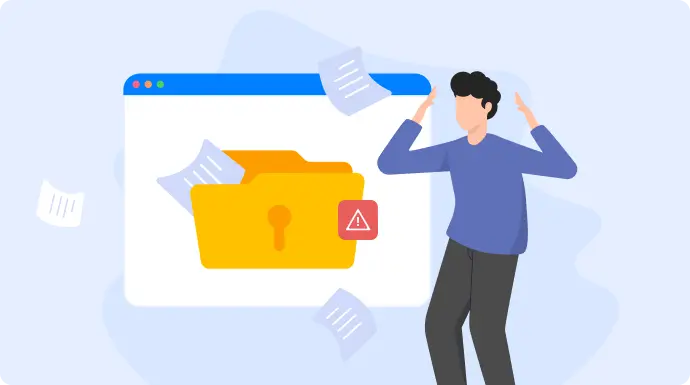
Mistake 1: Using predictable passwords
Simple or reused passwords like “123456” or “Company name + year” are easy to guess or crack.
What to do instead:
- Use a password manager (e.g., 1Password, Bitwarden, Dashlane)
- Generate strong passwords with at least 16 characters
- Include symbols like !@#$%^&*
- Avoid reusing passwords across multiple documents
Mistake 2: Sharing passwords insecurely
Sending both the PDF and its password in the same email exposes your document to interception.
Safer alternatives:
- Email the PDF, but send the password via a separate channel (e.g., text or phone call)
- Use password managers with secure sharing features for teams
- Avoid writing passwords in email subjects or visible fields
Mistake 3: Ignoring mobile security
Some mobile PDF readers don’t enforce security settings properly, leaving files vulnerable.
Best practices:
- Test protected PDFs on multiple devices before sending
- Recommend secure PDF apps like Adobe Acrobat Reader
- Provide clear viewing instructions for mobile users
- For business use, consider Mobile Device Management (MDM) for added control
Mistake 4: Forgetting about screenshots
Anyone can take a screenshot or photo of your PDF, bypassing password or copy restrictions.
How to reduce the risk:
- Use QR Code verification. Even if someone screenshots the document, the QR will still point back to the original file and show its verified details, exposing any tampering.
- Add watermarks with user info (email, IP) to discourage unauthorized sharing.
- Use DRM tools that block or detect screen recording.
- Require secure viewer apps for high-sensitivity content.
- Disable “Print to PDF” to limit untracked copies.
Mistake 5: No backup security plan
If a password is lost or a file gets corrupted, access may be permanently lost.
Smart safeguards:
- Keep a master copy of the document with multiple protection levels
- Document all security settings and methods used
- Set up recovery procedures for legitimate users
- Use enterprise solutions that allow admin-level access to recovery
F. FAQs
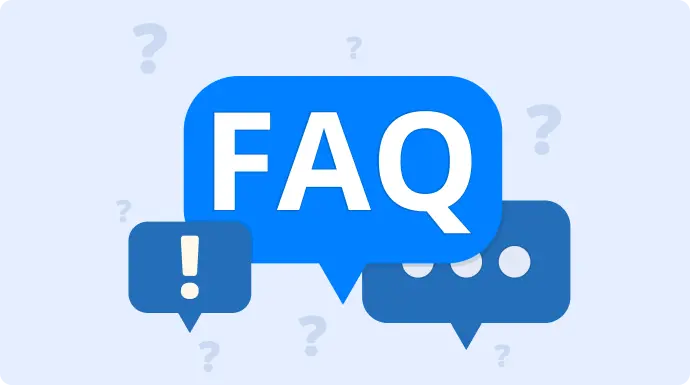
1. How do I password protect a PDF for free?
I recommend using Microsoft Word’s built-in PDF export feature. Open your document in Word, go to File → Export → Create PDF/XPS, click Options, then check “Encrypt the document with a password.” This creates a PDF with 128-bit encryption at zero cost.
2. Can password-protected PDFs be hacked?
Yes, but it depends on password strength. Weak passwords can be cracked in minutes using tools like John the Ripper. However, strong passwords (16+ characters with mixed symbols) using 256-bit AES encryption would take thousands of years to crack with current technology.
3. What’s the difference between the document open password and the permissions password?
Document open password prevents anyone from opening the PDF without the password. Permissions password controls what users can do once the document is open (copy, print, edit). I always recommend setting both for maximum security – one to open, another to modify restrictions.
4. How do I protect a PDF from copying without a password?
I suggest using Adobe Acrobat’s permission controls. Set a permissions password and disable copying, printing, and editing options. For stronger protection, combine this with DRM solutions like Adobe LiveCycle or watermarking techniques.
5. Are online PDF protection tools safe for confidential documents?
For highly confidential documents, I recommend avoiding online tools entirely. Your files get uploaded to third-party servers, creating potential security risks. Use offline software like Adobe Acrobat or Microsoft Word for sensitive business documents.
6. How long does PDF password protection last?
PDF password protection is permanent until someone removes it with the correct password. However, sharing platform restrictions (like Dropbox link expiration) are separate from the PDF’s built-in protection. The file itself remains encrypted indefinitely.
7. Can I track who opens my protected PDF?
Standard PDF password protection doesn’t include tracking. For monitoring access, you need enterprise solutions like Adobe LiveCycle Rights Management, Microsoft AIP, or secure sharing platforms that provide detailed audit logs and access analytics.
8. What happens if I lose the password to my own PDF?
Unfortunately, there’s no “forgot password” option for encrypted PDFs – this is intentional for security. Your options are limited to trying password variations you might have used or using professional password recovery services (which may take weeks or months for strong passwords).
G. Secure your PDFs starting today
Whether you’re sending contracts, certificates, or sensitive data, unsecured files are an open invitation for misuse. In today’s digital landscape, protecting your PDFs isn’t optional—it’s essential.
Thankfully, it’s easy to get started. Combine passwords, permission controls, QR verification, and smart sharing methods to secure PDF documents effectively, without overcomplicating your workflow.
Protect what matters: secure your key files today, test safer sharing this week, and scale up your strategy as your needs grow.
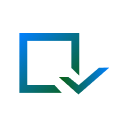

Leave a Reply